To clarify how the site works in regard to personal details. Once a member logs on to the site all their details will be shown on their account page. This is so you can easily see the details recorded. The membership number will also show in the membership list. This is not a cause for concern, it won't be shown to anyone else, just like you won't be able to see other members full details.
Frequently Asked Questions
Answers
Initially when the web site was constructed members account details were imported from our records and could be incorrect or have mistakes (typing errors etc.) Details do of course change. So members are requested to check their details regularly and correct any errors or omissions. (You must log in to the site to be able to change your details.) When you are logged in click on the My account tab in the LH box on the home page, which will take you to your account page, then click the edit tab, scroll down checking your details, click in the relevant box to edit any incorrect entries. Remember to click the SAVE button at the bottom of the page when you have finished. The details won't change unless you click SAVE.
You can contact other members via the website but you will not see their email address. Log in to the site. Click the Member list tab in the left box on the home page (below My account tab). Scroll down and select the member by clicking the members name in the left hand column. This will take you to the Members page, click the contact tab. (your name and email will have been entered automatically). Enter a subject in the subject box. Compose your message in the message box. Scroll down and click send. You can also click the send yourself a copy box if you wish. N.B. If a member has unticked the box allowing the personal contact form. You are not able to contact them.
We are always looking for articles, news, tips, etc. Please use the contacts page and leave a message we will be in touch via email with how to proceed.
Click on the EDIT tab at the top of the page, (you will only see the edit tab if you are logged on and the post is yours) this will take you back into the text editor so you can make corrections. Don't forget to scroll down and click save when finished.
The only criteria for joining the club is that you must own an IH motorcamper and pay the yearly subscription. (Once you are a member you may remain a member even if you sell your IH motorhome. We have a few members that have done this) From the home page click on the Create new member account tab (LH Box) this will take you to your account page. Fill in the details as required. We would recommend that your user name is your names e.g. (Fred and Ann Surname). This name will be used to identify you in various parts of the website, forum posts, etc. and it makes sense that it is meaningful. After you have set your password make a note of it as you will need it to log onto the site in future. Any details that are essential are marked with a red asterisk. When finished scroll down to the bottom and click Create Account. You will receive an email in due course to inform you that the account has been authorised. You can then return to the site and log-in using your user name or email address and password. During this process a payment information box will appear giving you various ways to pay the subscription. Once we have received your payment your status will be changed to member and all the website features will be available to you. If any problems are encountered you can use the contacts tab to ask any questions.
Only members that are logged on to the site can post on the Forum.
Once logged on click on the Forum Tab then click on any of the forum topic headings e.g. IH Vans, then click on, Add topic. Enter a subject in the box provided, then select which heading you want to post under using the dropdown box. (that's the small down arrow at the end of the box). Now enter your post in the message box. Scroll down and click save.
Your post won't be recorded unless you click SAVE. Please observe the Forum guidelines when posting.
Your individual member page will show you when your membership renewal is due. When it is due, the website will automatically inform you when you logon, by displaying a banner. This banner will only be displayed at this time. The site will warn you that your subscription is about to expire approximately 4 weeks before it expires. The site will also give you the payment options available. Once you have paid your subscription, it may be a few days before the information is added to your account. This is the only part of the system that is not automatic, this information is entered manually.
Log into the site, click My Account tab in the LH box, (this will take you to your account page), click the Edit tab, scroll down and in the Contact Settings Box untick the box Personal contact form. You can go back and change your setting at any time if you change your mind.
From the Home Page click Request new password in the LH box. The site will send you a one time only password. You can then set your own password again once you have logged in.
Links are provided to help navigate around the website. As the site grows remembering where everythig is can be a chore, so we use links to help you. A link is shown in bold and in the mustard colour. It may be a name, an event, more, etc. Clicking on the link will take you directly to the relevant page. For instance to find an editorial article you can either click on the Editorial tab at the top and scroll down all the articles on the site. or click in the Recent Articles box and use the link. When looking at the Upcoming Events you will see the contact or marshal's names shown as a link. Again clicking on the link will take you directly to the contact page of the person concerned so you can contact them.
From the home page. Click on the "Request new password tab" in the left hand box. This will take you to another page, and ask you to enter your email address in the box provided. Now scroll down and click the "E-mail new password" box at he bottom of the page. You will receive a one time only link which will allow you into your account page. Enter a password and make a note of it, you will need it next time you want to log onto the site. While on your account page scroll down checking your details, click in the relevant box to edit any incorrect entries. Remember to click the SAVE button at the bottom of the page when you have finished. The details won't be stored unless you click SAVE.
Navigating around the site has been simplified by the use of links. A link is shown in bold and in the mustard colour. It may be a name, an event, more, etc. Clicking on the link will take you directly to the relevant page. For instance to find an editorial article you can either click on the Editorial tab at the top and scroll down all the articles on the site. or click in the Recent Articles box and use the link. If you need more help use the contacts tab and send an email with details of the problem.
In the first instance email your question to the webmaster via the contacts page. We will add more to the FAQ as and when required.
Click the Upcoming Events Tab. Find the event you are interested in. If the organiser or marshalls are shown, click on their name. If not click on the event title and click the Contact me link. This will take you to the contact page of the person you need to contact (your name and email will have been entered automatically). Enter a subject in the subject box. Compose your message in the message box. Scroll down and click send. You can also click the send yourself a copy box if you wish.
If you need to renew your membership early e.g. will be away when they are due. Please go to the members only area of the website where you can find details of how to pay your membership subscription.
Members can control notifications they wish to receive by logging on to the website and going to their account page.
Click on to the “Notifications Settings Tab” scroll down and click in the various sections according to preference.
Then scroll to the bottom and click SAVE.
The settings selected will not be changed unless you click save.
These settings may be changed at any time according to preference.